Setup Guide: Zivver Professional Subscription
Learn how to get the most out of your Zivver Professional Subscription with this step-by-step setup guide.
Learn how to get the most out of your Zivver Professional Subscription with this step-by-step setup guide.

Step 1: Integrate Zivver into the email client of your choice so you can email securely directly from your regular mailbox.
You can download the different integrations from your Zivver admin panel.
Don't want or can't use an integration? Use the Zivver Web App instead!
Write your email, enable Zivver, send. It's that easy.
If you have any questions, take a look at our online documentation.
For your recipients, receiving and opening secure emails is easy and efficient - just like receiving a normal email! They don't need to create a Zivver account to receive emails or to reply securely.
Below is an example of a recipient without a Zivver account accessing an email secured with a SMS code.
How do you ensure only the right person can open an email that contains sensitive information? Use two factor authentication.
Zivver provides three verification options: a code sent via email, a code sent via an SMS, or an access code that you create and share with the recipient. The choice is yours!
Sent a secure email to the wrong person? No sweat.
We all make mistakes and one of the most common email errors is accidentally sending sensitive information to the wrong person.
Here's how to quickly revoke access to an email:
Wondering if a recipient has opened your email?
Knowing this is especially important if you accidentally sent an email to the wrong person. The ability to verify whether your email has been opened yet is imperative to understanding the potential impact of a data leak. And if the email is yet to be read? Phew - revoke access and you're in the clear!
Zivver has a contact or address book just like your regular email client.
Anybody you email will automatically be added to the address book. If you add a verification method for that contact - like an access code or a phone number on which they'll receive a code - this information is also retained so you don't have to set it up for every new message.
You can view your Zivver address book via our Web App, but you can also edit details straight from your regular mailbox.
Did you purchase multiple Zivver licenses so you and your colleagues could all email securely?
Here's how to invite your colleagues to Zivver.
Trust is important; your secure emails are more likely to be opened and read promptly if people recognize that they are coming from you.
Here's how to add your logo to your emails from the admin panel:
Another way to build trust and recognition with your recipients is to add custom text to Zivver email notifications:
85% of all data leaks are caused by a person making an honest mistake, such as sending sensitive information to the wrong person.
Zivver Business Rules prevent mistakes by identifying sensitive data and potential errors and alerting you when to encrypt emails before sending.
Our out-of-the-box business rules can even be tailored to support your specific needs:
Claiming your domain helps you to ensure ownership of all accounts under that domain.
In other words, nobody else can create a Zivver account with your @company.com domain and act as if they are emailing on your behalf.
If you configure your Domain Name System (DNS), any notifications of secure messages you send to people will come directly from your domain (for example, @company.com) instead of from no-reply@zivver.com.
This means recipients are more likely to trust and open your secure messages!
Want to view your invoices? Change billing information? Upgrade your subscription?
You can manage your subscription straight from the Zivver admin panel.
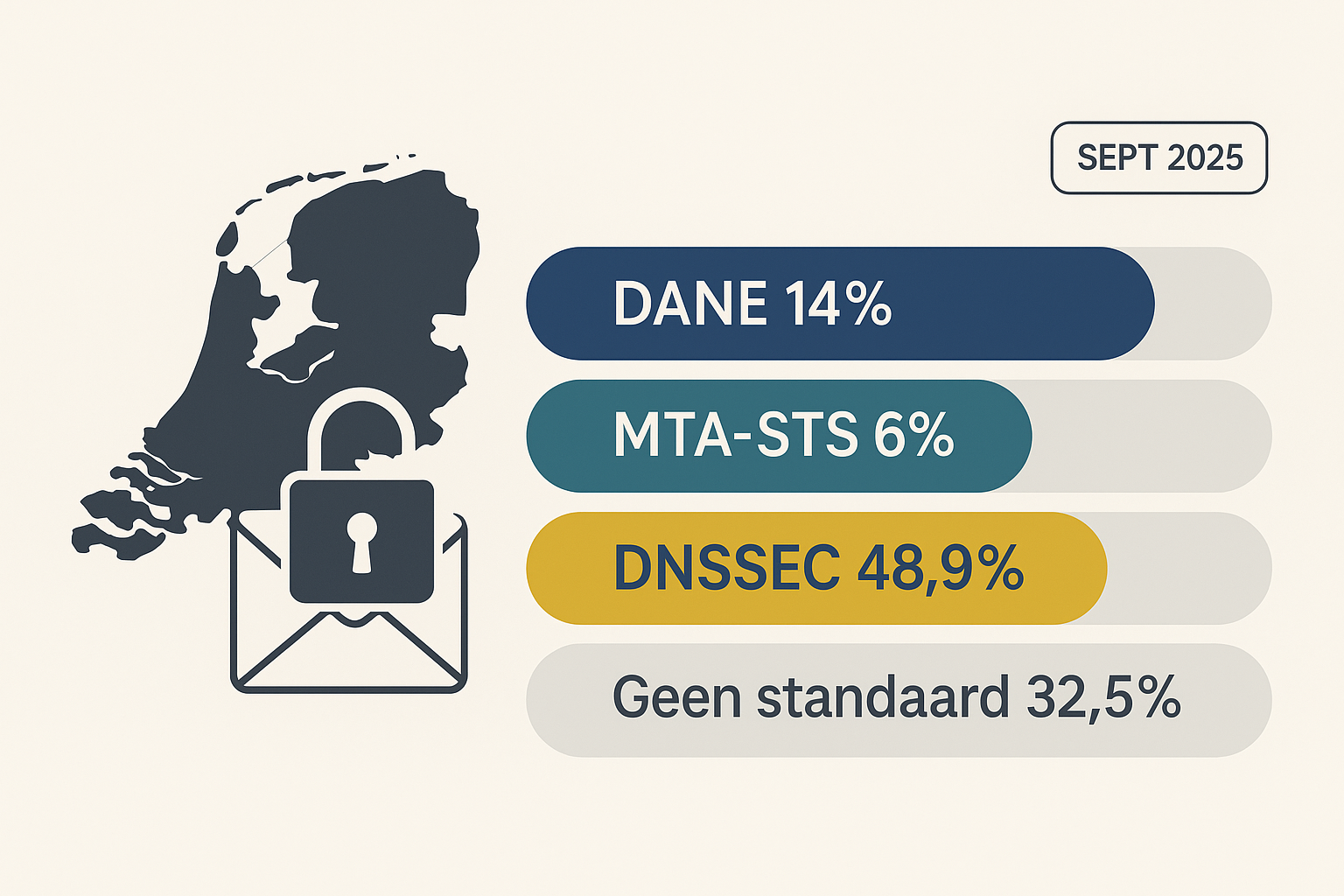
12 min read
Summary Only 14% of the domains analyzed support DANE, and just 6% support MTA-STS. This means that over 80% of domains still fail to meet the basic standard for secure email transport. One in three d...
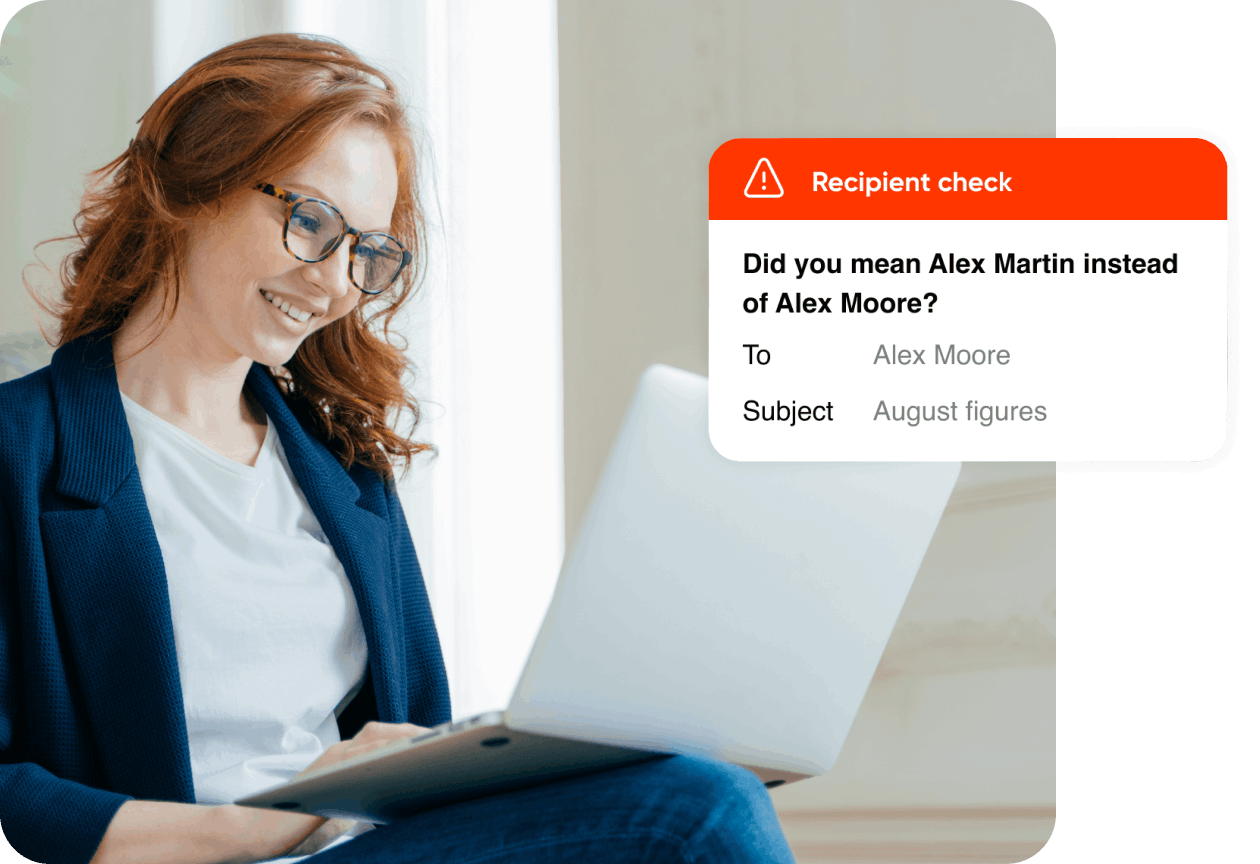
min read
Learn how email data loss prevention keeps sensitive information safe.
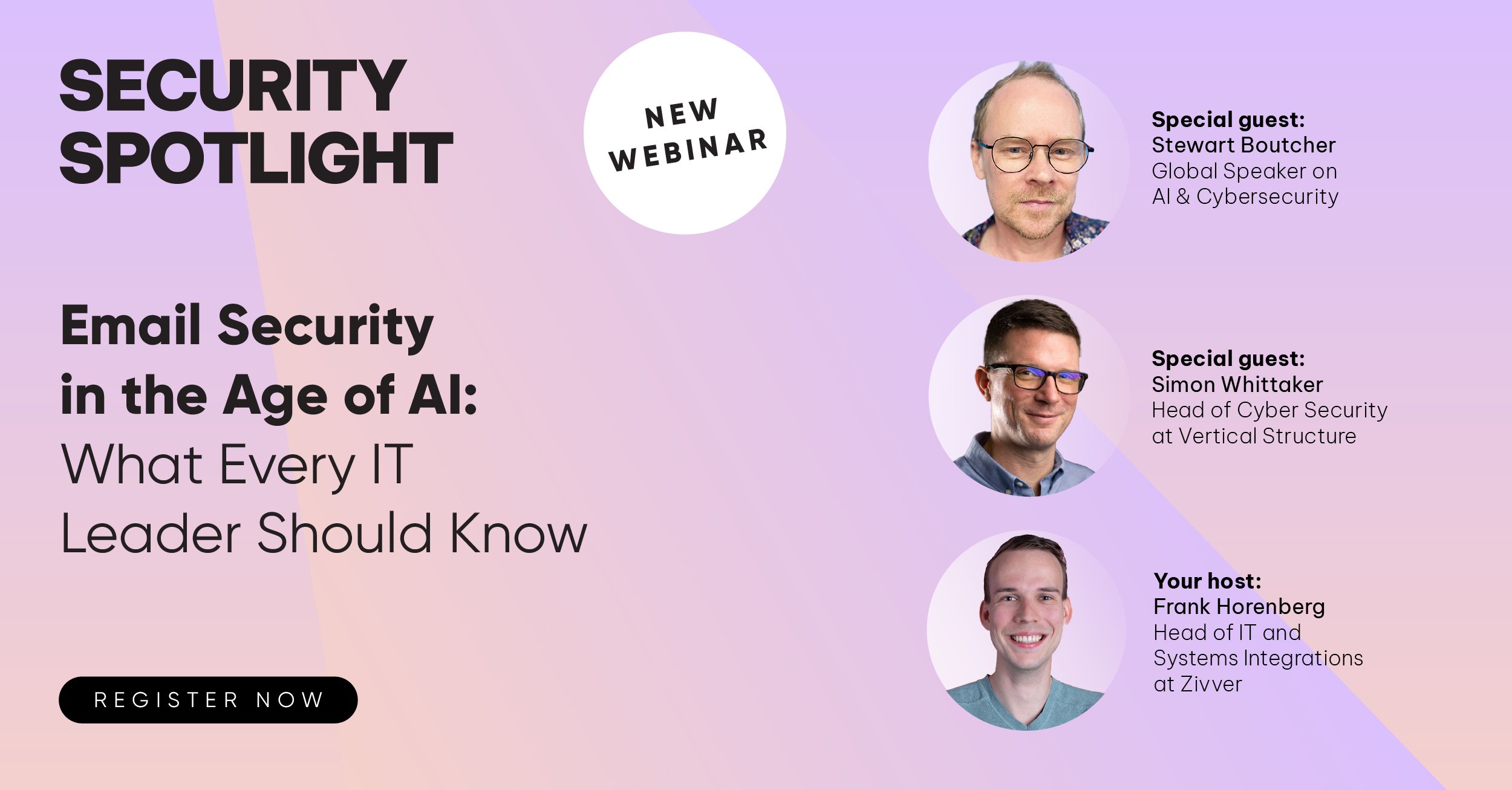
min read
Hear insights from AI and cybersecurity leaders on how to build cyber resilience through AI powered tools and training.